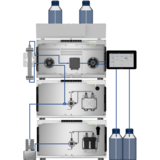-
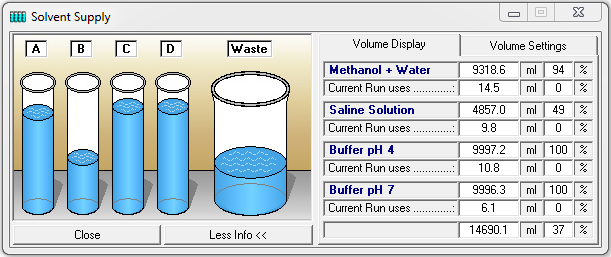
Solvent Supply - Volume Display
-
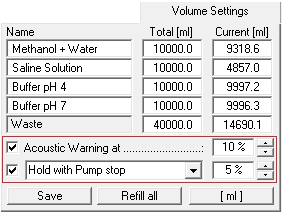
Solvent Supply - Volume Settings
The function button or the menu option “Solvent Supply“ in the main window opens the solvent supply display window. You have the possibility of setting two volume limits in percent. When the volume drops below the first limit, an alarm will sound, and when it drops below the second limit, the pumps will stop. The values displayed are based on the calculated used volume of buffer at the current flow rate and time passed. Regular control of the supply containers helps to prevent a column from running dry.
In the “Volume Settings’’ part, you can enter your own names for the buffers A to D under “Name”. Enter the total volume of the individual buffer containers in the boxes under “Total’’ and enter the current solvent volume in the containers under “Current”. The pumps should be stopped when you enter the current solvent volume, since the values in the boxes are constantly updated when the pumps are running, meaning that your entries will be overwritten. The “Refill All’’ button returns all the current solvent volumes to the total volume of the corresponding containers and the waste container to zero. The “Save’’ button applies and saves the settings. The option “Acoustic warning at’’ sets a percentage threshold at which the alarm will sound. The second threshold with the option “Stop all“ or “Hold with Pump stop“ is used to stop the pumps, in order to prevent the column from running dry. “Stop all“ stops the time control file and the pumps, and “Hold with Pump stop“ pauses the running of the time control file and sets the pumps to a flow rate of 0 ml. When the solvent containers have been refilled, you can resume the time control file using “Continue”.