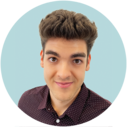ClarityChrom 8.1 comes with integrated IQ and OQ procedures. Both can run without any additional hardware. The OQ requires the ClarityChrom SST extension for the proper calculation of the test results.
ClarityChrom IQ
The IQ checks for a list of installed files via check sum, whether the current state of the files are as installed or if it is changed. The results will be shown in a report.
1. To start IQ procedure, click Start > ClarityChrom > IQ Report.
2. After a few seconds, the Installation Qualification Report will appear. In the header some general information, e.g. the date and time of the qualification run, license serial number, installed version of ClarityChrom and configured acquisition and hardware devices will be listed. In a table below, the checked files with their installation path, version, size and file date and the qualification status are listed. Files that found as expected (installed) are shown with status "passed". Files with a non-matching check sum will be marked as "Failed: bad checksum". Unexpectedly found files will be listed with status "Failed: does not have record in certification file". The IQ report can be printed.
-----------------------
ClarityChrom OQ
The automated OQ procedure runs several virtual acquisition procedures, integrates the acquired chromatograms and compares the found results with the expected results. Finally 3 reports will be created. For the calculation the ClarityChrom SST extension is required.
1. To start the OQ validation wizard, click Start > ClarityChrom > OQ Validation Wizard.
2. On the Welcome screen. click <OK>.
3. On the Validation Type screen, select "Validation with Virtual detector (SW Validation only). Click <Next>.
4. ClarityChrom will create a separate project in which the files will be stored. Enter a name for the project and click <Next>.
5. The Ready screen shows your choices. Click <Next> for proceeding with the qualification.
6. The ClarityChrom instrument login dialog window appears, If you click <OK>, the qualification procedure starts. The process runs fully automated and requires about 50 minutes. Within this time, you cannot run the ClarityChrom station for any other work.
7. If the OQ is finished, 3 reports for ESTD calculation test, ISTD calculation test and Calibration linearity test can be printed. You need to check the found results in the ClarityChrom chromatogram window and mark manually in the reports, if the results are OK or not.